Page 1 of 1
How to add pics to posts
Posted: Sat Nov 25, 2017 5:49 am
by MadMagus
How to attach a pic in 3 easy steps:
- Attachments Tab: Show
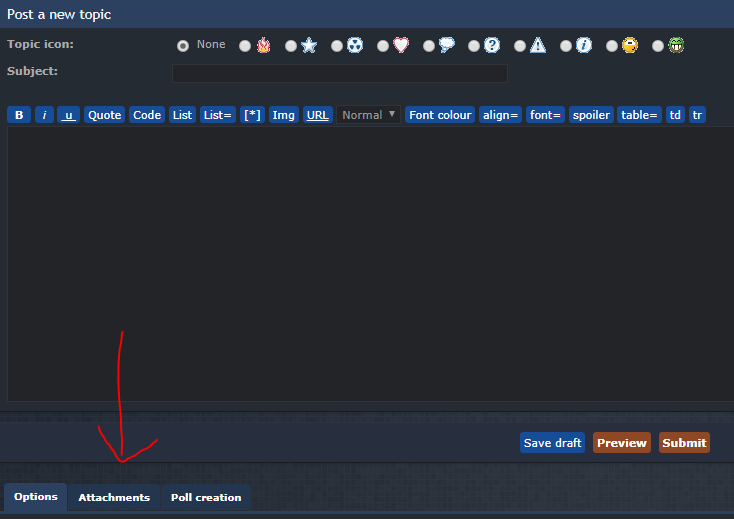
- ftpostattachmentstab.PNG (46.31 KiB) Viewed 8718 times
- Add files button: Show
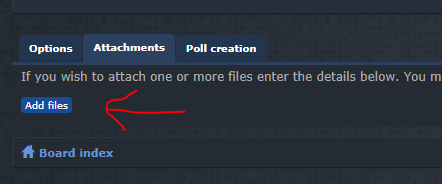
- ftpostaddfiles.PNG (26.39 KiB) Viewed 8718 times
- Place inline button: Show
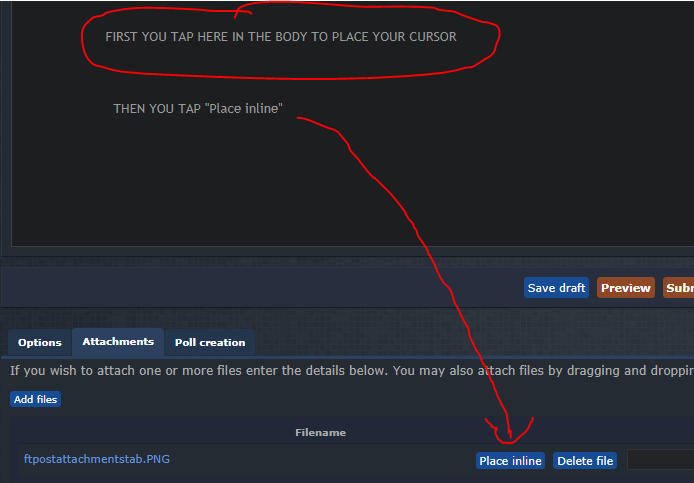
- ftpostplaceinline.PNG (47.97 KiB) Viewed 8718 times
Normal users are restricted to 3 pictures per post.
In my reply, I will show how to place these pictures in a spoiler.
Re: How to add pics to posts
Posted: Sat Nov 25, 2017 7:59 am
by MadMagus
- The Spoiler Button: Show
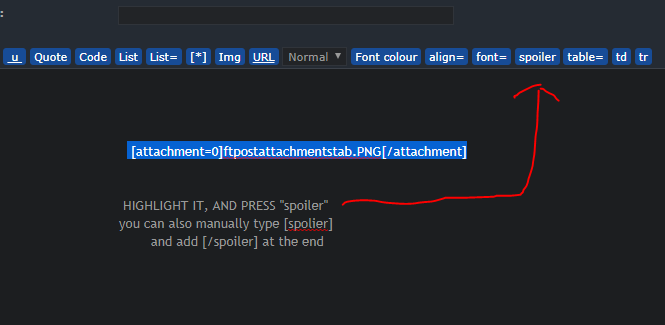
- ftpostspoilerbutton.PNG (11.77 KiB) Viewed 8716 times
- This is what the above looks like: Show

- ftpostspoilertext.PNG (2.68 KiB) Viewed 8716 times
You can also use press the quote button, to see exactly how it's written into someone's post.
This is the quote button on their post, not the quote button when you're making a post.
Re: How to add pics to posts
Posted: Mon Dec 25, 2017 12:53 pm
by ardesia
With the updated forum version, in order to have the
spoiler tag work we have to add a = in it (and possibly a text)
- Old way, not working anymore
[spoiler]Spoiler used as it is, i.e not working and simply writing the spolier tag in the post:
Code: Select all
[spoiler]Spoiler used as it is[/spoiler]
.
- A first, not optimal, solution
- : Show
Spoiler with a = added in, i.e working but not so nice:
Code: Select all
[spoiler=]Spoiler with a = added in[/spoiler]
- The better solution
- The best usage of spoiler tag: Show
Spoiler with a = and a text added in: the best possible option:
Code: Select all
[spoiler=The best usage of spoiler tag]Spoiler with a = and a text added in: the best possible option[/spoiler]