First, if you wish to change the language of the buttons in the forum, see here
viewtopic.php?f=25&t=15109 (with pictures)
This guide is made with the intent that you need to contact a GM.
You can use this guide to contact anyone on the forum you need to.
How to find Staff members
- Details: Show
There are a couple ways to see the team list.
- Finding team members: Show
At the top of the forum index page
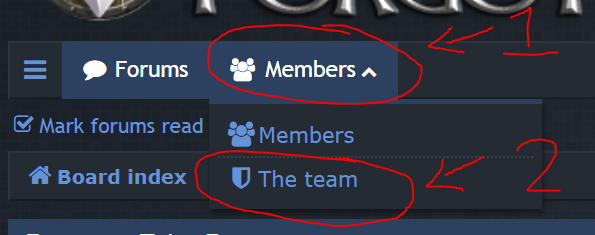
- ftforumPMalt2step1.PNG (63.05 KiB) Viewed 32781 times
Or at the bottom of the forum index page

- ftforumPMalt1step1.PNG (28.5 KiB) Viewed 32781 times
Both will bring you to the team list where you can click a GM name
- The team list: Show
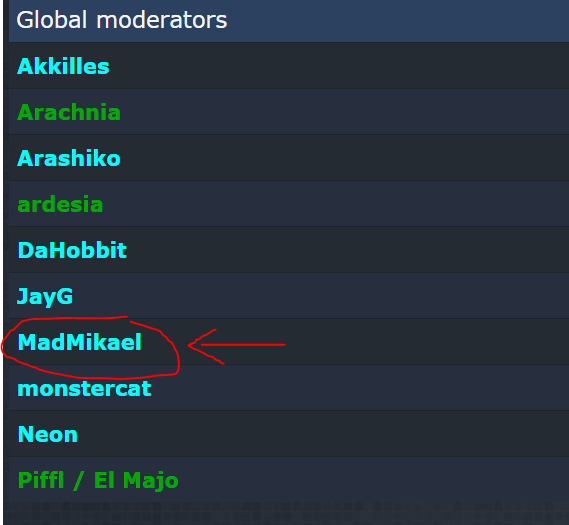
- ftforumPMaltstep2.PNG (29.44 KiB) Viewed 32781 times
Once you see their profile, there is a link you can hit that will take you to the compose message screen, with the name already filled in
- A profile example: Show
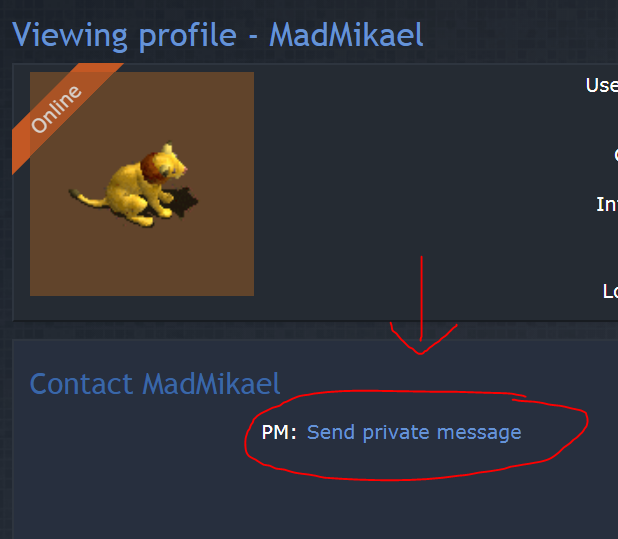
- ftforumPMaltstep5.PNG (72.32 KiB) Viewed 32781 times
This will allow you to skip the next section. Jump down to the next set of green text.
How do you get to the forum messages without that? Like this:
These icons are located in the top right, just about on every forum page:
- Messages: Show

- ftforumPMstep1.PNG (18.93 KiB) Viewed 32781 times
Then, you have to choose the option to compose a message:
- Compose Message Button: Show
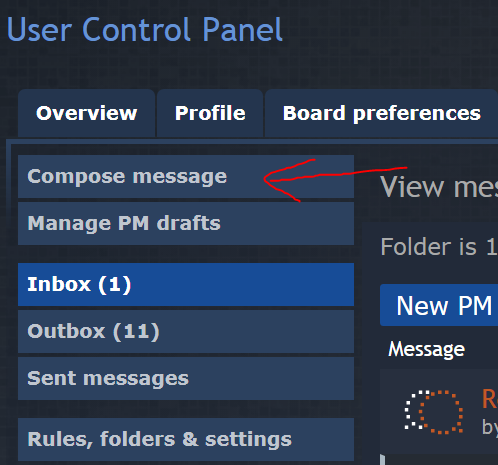
- ftforumPMstep2.PNG (71.83 KiB) Viewed 32781 times
Now, you have to choose who to send it to (already completed if you did the above method through a profile)
- Who to send it to: Show
You type the name here
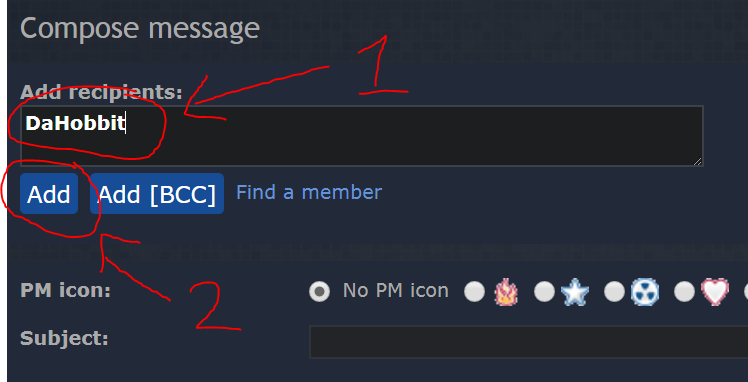
- ftforumPMstep3.PNG (63.98 KiB) Viewed 32781 times
And you should see it here after
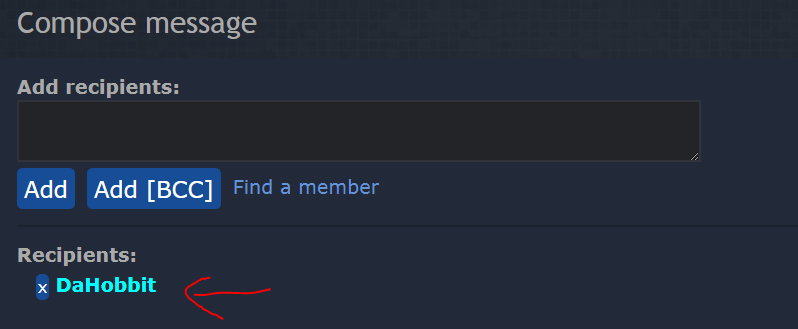
- ftforumPMstep3confirm.PNG (39.85 KiB) Viewed 32781 times
This is where you are if you used the link on someone's profile. Some may say, the hard part is over now.
- Message time: Show
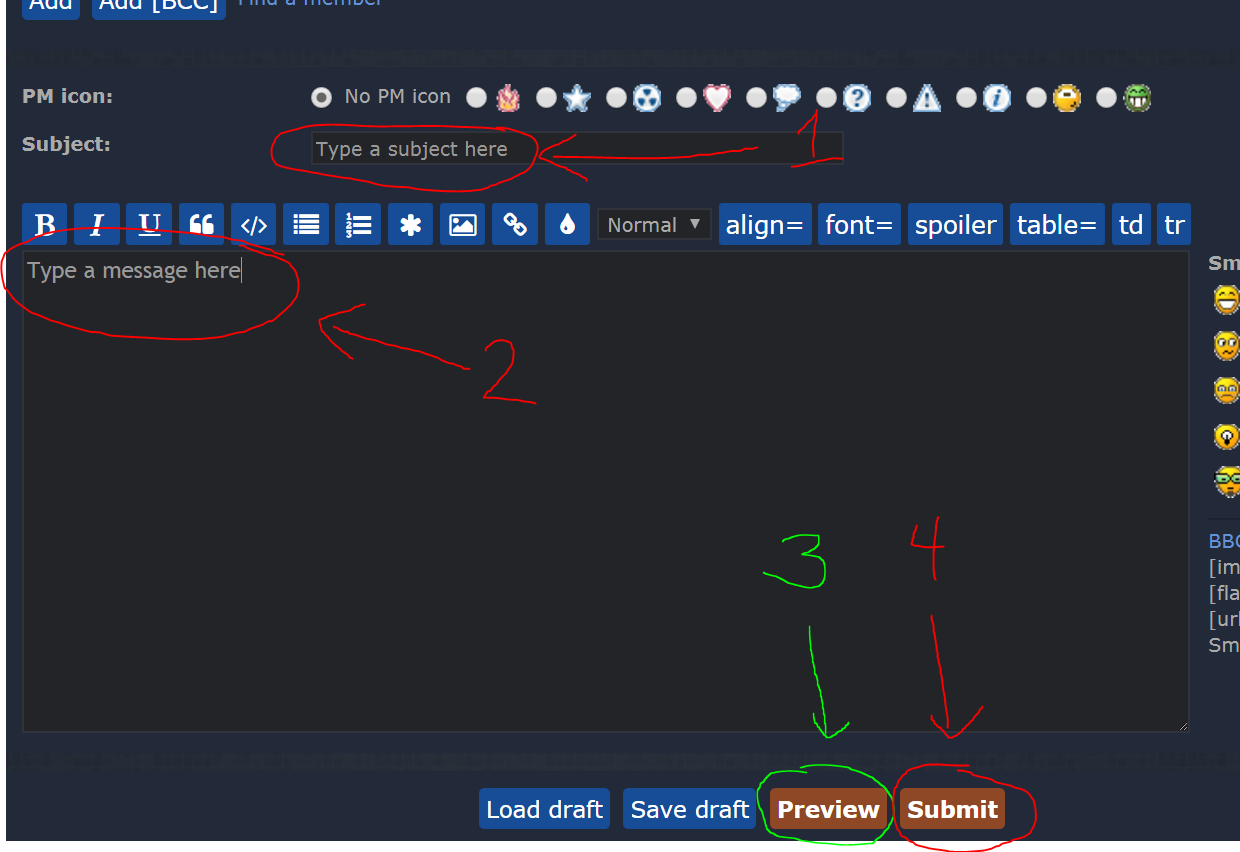
- ftforumPMstep4.PNG (113.28 KiB) Viewed 32781 times
1. type a subject (
required)
2. type a message (
required)
3. see what your message will look like before you send it (
optional)
4. send the message (
required)
When that is all done, you should get a page like this:
- Success!: Show
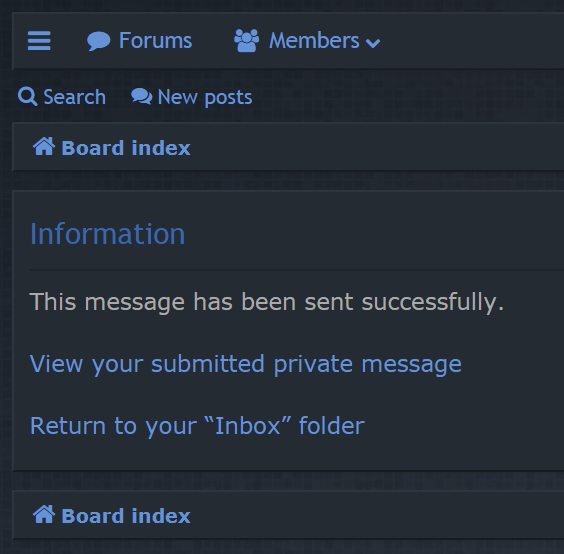
- ftforumPMconfirmation.PNG (66.33 KiB) Viewed 32781 times
Note: The forum kicks you after some time if it thinks you inactive. It decides this if you do not load any forum pages for some time. So, if you're typing a long message, or even a long post, it's possible you can get kicked and lose all your work


It is recommended that every five to ten minutes you hit the preview button, so this does not happen. If it does happen to you, sometimes hitting the back button on your browser will work so you can copy your writings to clipboard, but not always.
How to check the status of your messages that you've sent, and what it means
- Details: Show
This is a common question. See this picture:
- Outbox and Sent Messages: Show
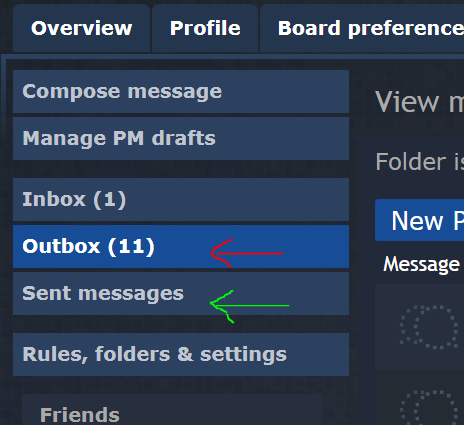
- ft0327forumPMbuttons.PNG (46.51 KiB) Viewed 32781 times
When you successfully create a message, it should go to your outbox.
It will sit there until the receiver connects to the forum in some way - when they first log on, when they click any link within the forum, or even if they just refresh the page.
When this happens, two copies of the PM now exist - one goes to the "inbox" of the receiver, where the other one is moved from your "
outbox" to your "
sent messages" folder.
Knowing this, you can figure out the status of your message.
If it is in your
outbox, that means the receiver has not touched the forum since you made it.
If it is in your
sent messages, that means the receiver did get it, but it does not mean they read it.
If it is in neither of those locations, it is likely you made a mistake and never sent it. It happens to all sometimes. You'll need to start over again, sorry.
Now this post is just a first draft at this point; it needs some formatting etc.
It is my ultimate goal to get this hammered out, and translated into all supported languages.
I can even set my forum language to others and take new pics.
So, work in progress.
